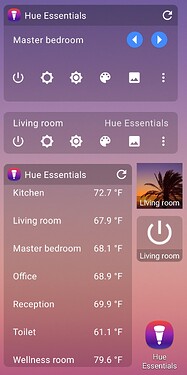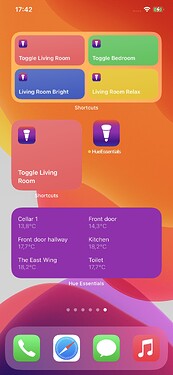Widgets are mini ‘apps’ on your Home screen. Hue Essentials gives you the ability to control your lights right from your Home screen.
Adding widgets to your Home screen is as simple as the following:
Android
- Press and hold on an empty space on your Home screen
- Tap widgets
- Place one of the Hue Essentials widgets
Usage of widgets requires Premium or Widgets package in Hue Essentials.
See also: Add apps, shortcuts & widgets to your Home screens - Android Help
iOS & iPadOS
- On the Home Screen touch and hold an empty area until the apps jiggle.
- Tap the Add + button at the top
- Search for Hue Essentials and add a widget
- Tap the widget to configure it (if the apps do not jiggle, long press it instead)
- Tap Done at the top
You can also add Siri Shortcuts to your Home screen which allows for actions like toggling your lights or activating a scene. See for more information: How do I use Siri Shortcuts?
Usage of widgets requires Premium package in Hue Essentials.
See also: How to add and edit widgets on your iPhone - Apple Support
Old Today View widgets (iOS & iPadOS 13)
These widgets are no longer supported. All functionality of these widgets is now supported in the new widgets and Siri Shortcuts as widgets.