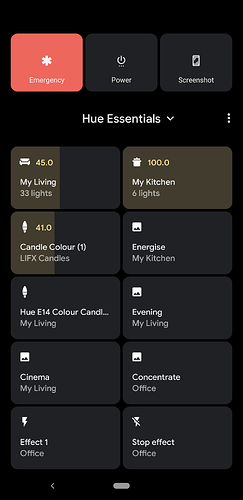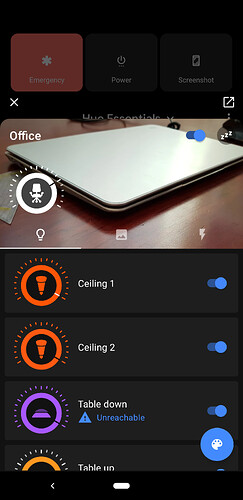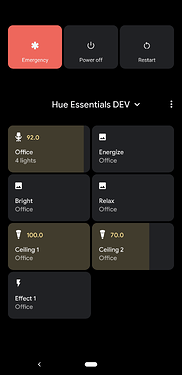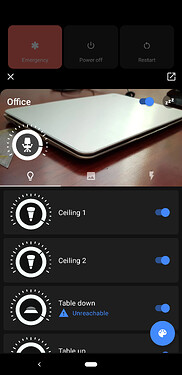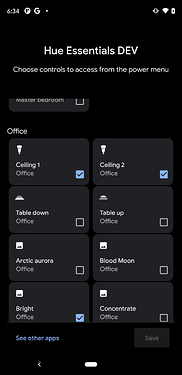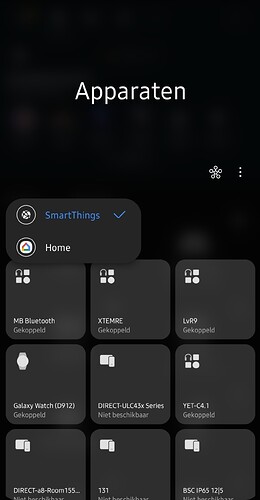Android Quick Access Device Controls allows you to control lights, groups, scenes, effects, and more.
Before adding the device controls, make sure you have Hue Essentials installed and have at least one smart device paired to the app. Android 11 or higher is required.
See the following how to add the device controls:
Google (Pixel)
- Long press the power button
- Tap the three dots
- Tap See other apps
- Tap Hue Essentials
- Select the device controls you would like to add
- Tap Save
If you are not able to add the device controls, open the Settings app, tap System, tap Gestures, tap Power menu, and make sure the device controls are enabled.
To be able to use the device controls when your device is locked, open the Settings app, tap System, tap Gestures, tap Power menu, and make sure Sensitive content is enabled.
Samsung
One UI 3.1 is required for the device controls.
- Swipe down from the top-right of your screen
- Tap the Devices button
- Tap the three dots
- Tap Manage apps
- Tap Hue Essentials
- Select the device controls you would like to add
- Go back to the previous screen using the back button
- Swipe down from the top of your screen again
- Tap the SmartThings dropdown
- Select Hue Essentials
If you are not able to add the device controls, open the Settings app, search for “device controls”, and make sure the device controls are enabled.
To be able to use the device controls when your device is locked, swipe down from the top of your screen, tap the Devices button, tap Settings, and enable the option Use while phone is locked.
Xiaomi
- Open the Settings app
- Tap Notifications & Control center
- Make sure Control center style is set to New version
- Select Hue Essentials from the Smart home dropdown
- Swipe down from the top of your screen
- Tap the edit button at the bottom
- Select the device controls you would like to add
- Tap Done
- (optional) To be able to use the device controls when your device is locked, tap Items shown on the Lock screen after swiping down, and enable Smart home
Due to how the Xiaomi controls are implemented at this time, they can be difficult to configure if you have many devices and scenes.
Other
If your phone manufacturer is not listed above, please try the following:
- Try the instructions above for other manufacturers
- Long press the power button and see if device controls are visible
- Swipe down from the top of your screen and see if device controls are visible
- Open the Settings app and search for “device controls”