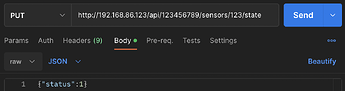Automations created in Hue Essentials can be started manually using the API. This requires the automation to be saved on a Philips Hue bridge, deCONZ gateway, or a diyHue emulator.
The automation can be started by using the API. You need to read the developer documentation on how to acquire an API key. You also need to be familiar with REST API requests.
First you need to create an automation with an External event and save it. Configure the conditions and actions however you want. See for more information: Automation that can be triggered externally
Then you need an identifier of the automation to be able to start it. After saving, reopen the automation. Now there should appear something like /sensors/<sensor-id> under the External event. You will need this identifier in the next step.
To start the Automation using the REST API, use the information below:
| Address | http://<bridge-ip>/api/<api-key>/sensors/<sensor-id>/state |
| Method | PUT |
| Body | {"status":1} |
Replace the <...> values above. Example address: http://192.168.86.123/api/123456789/sensors/123/state
Example of a Postman request:
Note that on a Hue bridge you may need to use HTTPS instead of HTTP and disable certificate validation.
After sending the request above, the automation should start. Note that if you edit the automation, the sensor ID may change so you will need to update your request code.
For more information about the automations see: Automation in Hue Essentials
For more information about the API, see:
- Philips Hue: Get Started - Philips Hue Developer Program
- deCONZ: Getting Started - deCONZ REST-API
- diyHue: use the Philips Hue documentation