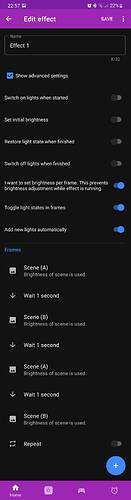You can use the Effect Creator to do what you want. In Hue Essentials, first open a room/group/zone, and then go to the third tab (lightning icon) at the top. Tap the + button to open the Effect Creator. See for more information: How to use the Effect Creator?
Follow these steps to do what you want:
First create 2 scenes:
Scene 1: Light A on (100% brightness red), light B off
Scene 2: Light A off, light B on (100% brightness green).
Then create an effect:
- Keep the advanced settings on the defaults except for the following:
- Disable the setting “Switch on lights when started”
- Disable the setting “Restore light state when finished”
- Enable the setting “I want to set brightness per frame”
- Enable the setting “Toggle light states in frames”
- Add the scenes A and B after one another and set a delay between them. Repeat this for how many times you want the lights to alternate. Remember to add the “green” scene as last so it ends on green.
- Disable the repeat option.
- Tap the Save button.
Let me know if you have any questions.